|
Many teachers are overwhelmed with the new technology they have to learn and implement right now as a result of sudden shifts to virtual classrooms. If you're wary of trying out new tools on your own, here are five easy ways to use a great tech tool (other than Zoom or your LMS) that encourage interaction. Padlet is free, secure “productivity software”—a virtual bulletin board that allows you to post, share, and collaborate with your groups; it’s currently available in 29 languages. The following activities can be adapted for any audience or level.
First, go to Padlet and set up your free account. View the gallery to see some examples. Once you're ready to try your own, here are five that are easy to set up for yourself and use right away.
1. KWL Charts
Starting a new lesson or unit but missing the way you would typically do a KWL chart in person? Create a new padlet and select the Grid or Shelf design. Then click the + in the bottom right corner to create three columns for “Know,” “Want to Know,” and “Learned” (see Figure 1). Share the link and let students start adding their ideas. Keep it live for the length of your lesson and unit, then review at the end.
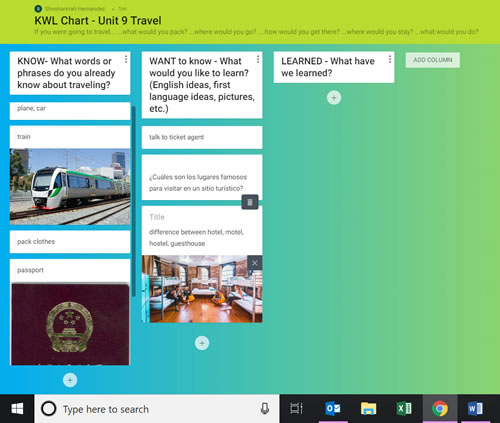
Figure 1. Sample Padlet KWL chart. (Click here to enlarge)
2. Writing Prompts
Create a new padlet and select a Wall design. Provide students with the prompt in the description or in a block that you create by clicking the + in the bottom right corner. You can give textual, picture, or voice prompts. Students can add their responses, see their classmates' reactions, and, if you turn on comments in the "Modify" column on the right as you're setting up the padlet, they can add comments as well.
3. Whole-Class or Group Brainstorming
Create a new padlet with any design. Provide students with a topic, question, or problem and ask them to post ideas, pictures, or videos to facilitate interactive brainstorming. If you want to do this with smaller groups, create separate but similar padlets for each group. Then, when groups have had time to brainstorm together, they can share the links to their padlets with other groups or share their padlets live with the class on Zoom or another virtual learning tool that your class may already have in place.
4. Inspire Responses
Create a new padlet with a Wall or Grid design. Create questions, statements, pictures, or other prompts by clicking the + in the bottom right corner. In the "Modify" column on the right of your screen, you can choose the types of responses you'll allow. You can enable likes/dislikes, thumbs up or down, stars, or grades to be added by students. You can also turn on the option for comments. These kinds of responses, which mimic social media response styles, allow students to respond in less threatening ways than with formal, academic responses.
5. Make a Virtual Bookshelf or Resource Library
Create a new padlet with a Grid or Shelf design. Name your columns or blocks by categories or books or resources that you plan to include. Then, add to those columns or shelves by posting links to the resource, online book/read-aloud, and so on. You can provide this as-is for students or keep it live and allow students to add to it and comment.
Conclusion
In addition to the variety of interactive tasks you can create with Padlet, students can also respond and post in many ways. Students can post text in various languages, pictures, links, drawings, documents, and even video/voice recordings for a listening and speaking focus. Any of these five, simple activities can provide multiple interactive opportunities and help keep your students engaged in language learning even while they may be apart.
Shoshannah Hernandez is the director of the Institute for TESOL Studies and assistant professor of education at Huntington University. She also leads teacher development sessions and has taught internationally. |