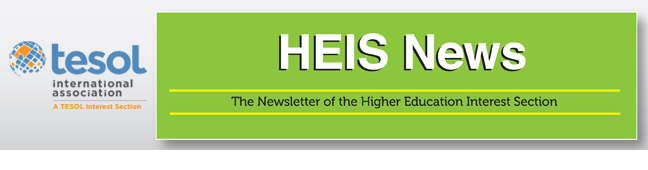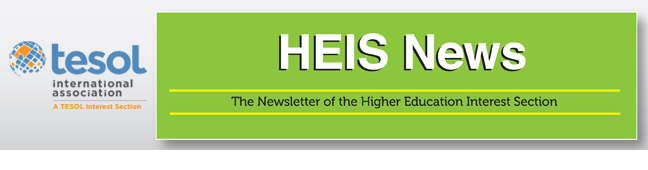|
Trying to find the right balance of instruction and
technology enhancement can be a daily hurdle. There is a plethora of
technology available to teachers today, with more on the horizon. There
are such an unprecedented number of applications, programs, web sites,
and so forth that it can simply numb a teacher to technology integration
by the sheer amount of information necessary to be investigated for
ease of usage, level of appropriateness, and simple reliability. I have
found that my "go to" technology for all levels of writing has become
iAnnotate—a downloadable application for tablets.
Why a Tablet?
Truly, for me, using a tablet over a laptop is for convenience;
you don’t have the weight, keyboard, and large charger to worry about
as you do with a laptop. I also have the convenience of accessing the
documents online, "in the cloud," or downloading them; I don't have to
worry about pulling out my tablet for airport security when traveling.
With the addition of a stylus, it's all I need to be able to keep up
with giving my students feedback on their writing in a timely fashion,
even if I'm not in town.
Why iAnnotate?
The simple answer is ease of usage. The more expanded answer,
for me, is its array of functionality, its reliability, and its
archivability. Quite a few years ago, I used to use the "track changes"
function within the word processing program that my students and I were
using for written submissions. The purpose for having them submit
everything computer-processed was to get them accustomed to an
American-style keyboard and to standard American academic formatting.
The benefit for me was the "track changes" function; however, I began to
realize throughout the drafting process that students were beginning to
"accept my changes" and re-submit the documents as the next draft. This
completely defeated the purpose of the process. That's when I began to
look for an annotating program that removed the temptation of selecting
“accept changes” yet offered the ability for me to give meaningful
feedback. After trying a few, I discovered iAnnotate and have been very
happy since.
Advantages
Many classes now have online components built into them, with
some classes being completely online. Doug Ward, Associate Professor of
Journalism and the Budig Professor of Writing at the University of
Kansas, stated, “One of the frustrating things I found in teaching
online last semester was the lack of direct contact with students”
(2012). He overcame this by using iAnnotate. By using iAnnotate, Dr.
Ward was able to add audio comments to his grading and make grading more
personal. Additionally, with the syncing capability of iAnnotate with
Dropbox, Box, and WebDav, Dr. Ward could easily annotate, comment, sync,
and e-mail the documents that his students had sent him. In an
article published in The Chronicle of
Higher Education (Ward, 2012), you can view a video in which
Dr. Ward shows the process.
For me, it is important to have a connection with the students
because technology tends to introduce a disconnectedness, a removal of
the human quality, if you will. Having written and verbal comments
available offers a bit of the reintroduction of humanity in what can be a
sterile environment.
Challenges
There are challenges that have to be acknowledged using
iAnnotate, though. Some new users are confused as to where the documents
are located once they’ve been downloaded to a tablet. Additionally,
when converting a presentation, iAnnotate strips the animation; however,
it does allow for writing directly on a document while it is being
projected. Finally, with larger scanned files and more
graphics-intensive scanned files, iAnnotate can take quite a bit of time
to move between pages or to zoom in or out. (Kwan, 2013)
Finding “work-arounds” to these issues is individual to the
specifics of your technology (brand of tablet, speed of connectivity,
type of syncing, etc.); therefore, what works for one user may not work
for another.
Summary
No matter how we choose to correct students’ work, the simple
reality is that access to technology is continuing to increase, and the
ease of usage is becoming more simplified and effortless, both for the
teacher and for the student. There is a nice PowerPoint
presentation available where Geertsema (2012)
explains in detail the advantages and challenges of using an iPad to
teach reading and writing, specifically addressing iAnnotate (slides
13–34). No matter which application we choose to use; we always need to
keep in mind that the ultimate goal is to make access to the
information, suggestions, corrections, and so on useful to the learner
so that the outcomes create the best possible results.
Resources
Following are some helpful guides:
References
Geertsema, J. (2012). “Sitting up & taking notes”: Using the iPad for reading and writing. Retrieved from http://www.slideshare.net/CITations/sitting-up-and-taking-notes-using-the-ipad-for-reading-and-writing
Kwan, J. Y. (12 November 2013). Posts tagged iAnnotate. The Tablet. Retrieved from http://blog.nus.edu.sg/thetablet/tag/iannotate/
Ward, D. (19 June 2012). Grading with voice on an iPad. The Chronicle of Higher Education. Retrieved from http://chronicle.com/blogs/profhacker/grading-with-voice-on-an-ipad/40907
Dr. Alan D. Lytle, the teaching director of the
Intensive English Language Program at the University of Arkansas -
Little Rock, USA, has a background in second and foreign language
education (ESL/EFL, German, and French) as well as 25 years of ESL
teaching experience at all levels, in academic preparation programs,
conversation programs, English for special purposes programs, and topic
specific programs. |