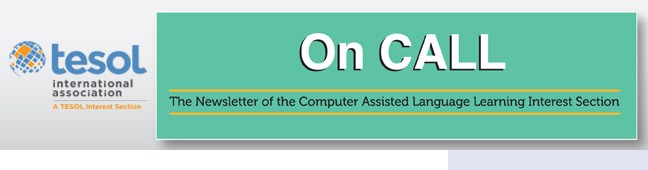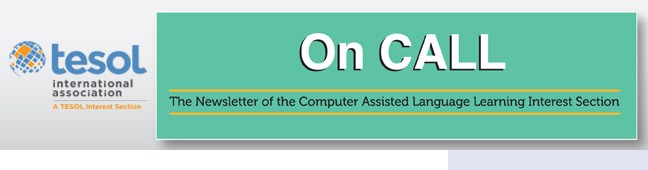|

Russell Wilson |
|

Randall Davis |
New Angles on YouTube Use in the Classroom
The vast popularity of YouTube has inevitably found its way
into the ESL classroom. This can be a great benefit, as long as
pedagogical considerations are not overshadowed by the mere presence of a
video. In fact, YouTube can be utilized in less known ways that can be
of benefit for the student. This article discusses three tools that can
be used to maximize YouTube for instructional purposes: creating video
annotations, controlling the playback speed of the video, and displaying
videos with minimal distractions.
YouTube Annotations
Many students are accustomed to adventure games that allow for
seemingly infinite choices. With YouTube, it is possible to capitalize
on this to construct a branching chain of videos. The student’s
experience depends entirely upon his or her choices. At the conclusion
of each video, the student is given two or more clickable choices. One
pedagogical application would be a listening comprehension practice.
Students listen to a conversation between characters in the first video
and then click a choice that depends upon their understanding of the
conversation. Students who understand and answer correctly are presented
with the choice to continue to additional videos that are not otherwise
viewable, while students who answer incorrectly are given the chance to
choose again and/or watch the video another time. Although this is an
informal task, it is essentially an adaptive listening comprehension
exercise. Dozens, or even hundreds, of experiences are possible once the
instructor has chained the videos together.
The YouTube feature that makes this possible is Annotations.
You must have a YouTube account to add annotations to a video. It may be
a video that you upload yourself or a video in the Creative Commons
domain that you can edit and release. First, select “Video Manager” from
the taskbar, and then select a video. Above the video, an Annotations
button appears. Click it, and an “Add annotation” button appears to the
right. There are several types of annotation, not all of which will
support links. The following support hyperlinks: Speech bubble, Note,
Spotlight, and Label. Add the text you want in the text box, and then
click the “Link” button. A box appears, into which you simply paste the
link to the next YouTube video in the chain. Not only can you precisely
control when the annotations appear, you can go back and edit, remove,
or add annotations at any time.
With the Annotations feature, you can make the chain as simple
or as complex as you like. You may require students to choose a correct
answer from a number of available choices, make an adaptive activity, or
simply link consecutive videos in the order you would like the students
to watch them. The possibilities are potentially endless. See a simple
example of using the annotations feature in this way here: Sample
YouTube.
In these days of smartphones and tablets, one caveat to keep in
mind is that YouTube’s annotation feature does not work dependably, if
at all, on mobile devices that do not support Flash Player.
Controlling Playback Speed
One of the challenges facing teachers is limitations in
controlling the playback speed of the videos. Without such control, much
of YouTube content is simply beyond the linguistic reach of students
learning English, rendering YouTube somewhat limited in terms of the
audio track. (Of course, you can always turn down the audio and do
silent viewing for language practice.)
This is where the VLC
Media Player can become a really powerful, and portable, tool
for language teachers. Basically, the VLC Media Player is a free
cross-platform multimedia player that can handle multiple media formats,
including MPEG, WMA, MP4, RealMedia, and WAV, to mention a few.
Furthermore, it can handle a variety of streaming media protocols and
DVDs. It runs on Windows, Mac OS, Unix, and Linux platforms, and it is
completely free without any ads.
One of the best features is that there is a portable apps
version that you can load onto a thumb drive, and thus you can play
streaming media files in locations where you do not have administrative
permission or rights to download the VLC player or other applications to
computers at work or school. It is in this way that I will discuss how
to use the VLC player to slow down the video playback of YouTube videos.
Before anything else, be sure to download and install the most recent
version of the VLC player from Portable Apps for the
portable version of the application.
First of all, find the specific YouTube video and its URL you
want to play. Next, in the VLC player, select “Open Network Stream” from
the “Media” menu, or use the Control + N sequence. Then, enter the
YouTube video URL where it says, “Please enter a network URL.” Click the
“Play” button in the same window. At that point, the video will shortly
open in the VLC player. Make sure the Status Bar (the very bottom
section of the application window) is selected in “View” menu, for this
is where the speed slider is located. You can adjust the speed from .25
to 4.0 times normal speed, which provides great audio with very minimal
tone distortion.
All this said, be aware that there can be times when your local
network settings at work or school may not permit the streaming of
YouTube videos.
Viewing Videos With Fewer Distractions
Another important task for teachers is to provide a safe and
friendly viewing experience for students without the numerous unrelated
links, comments, and graphics appearing right next to the video you have
selected to play. You never know what video links might appear that
could be distracting or offensive to your audience. With this in mind,
services such as SafeshareTV provide a
simple option for teachers to show video to students in class or to
create a link that can be emailed to students.
Basically, you paste a YouTube video link into the “Generate
Safe Link” field on the SafeShare website, and it creates a unique
SafeShare link that, when clicked, shows the YouTube video in its own
browser window, less all of the normal YouTube content and links around
it. Furthermore, the generated link never expires, so you can save this
information for use in your course curriculum. Having such an option and
sharing this information with school administrators might allow them to
assess or reassess the terms of use YouTube content in cases where it
is now prohibited.
Keep in mind that SafeShare does not act as a filter to block
objectionable sites or even pre-roll ads that often accompany YouTube
videos. It also does not prevent students from accessing YouTube
directly. It simple removes the superfluous distractions surrounding
YouTube videos when you access that site directly.
Rus Wilson and Randall Davis teach at the English
Language Institute at the University of Utah. |