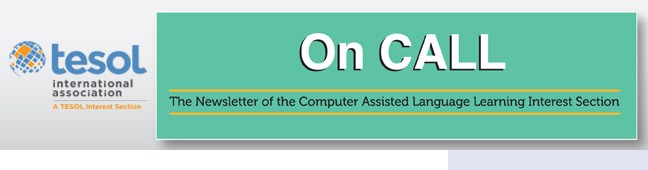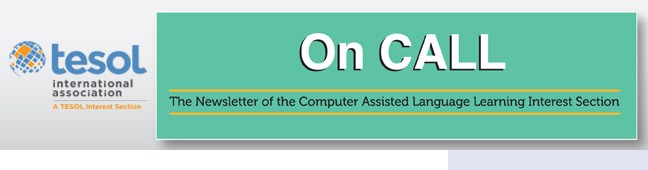|

Brent Green
|
|

Perry Christensen
|
When we were children, playing in the sandbox was a favorite pastime. Now we are introducing our pre-service teachers to virtual sandboxes of an LMS (learning management system). A sandbox is a fake course where teachers can practice the different features of an LMS, like Canvas or Blackboard or Moodle. This gives them an opportunity to experience what it is like to design a lesson, add links for materials, and create and administer a quiz with multiple question types, all within the LMS. Since many institutions around the world use an LMS, this experience can prepare them to manage their own courses once they graduate.
We recognize that we may be training our pre-service teachers on a different LMS than what their future teaching situations may afford them. However, we feel the skills learned in one LMS will transfer to another LMS. This is similar to learning MSWord and then being asked to write in a Google Doc. Essentially, we are doing many of the same tasks, but on different platforms.
After the initial frustration of trying a new thing, our pre-service teachers end up loving it. They have reported:
“It is my first time to see the backstage of Canvas. It is fun to create a test. I always have many questions about how do teachers create a quiz. I know to create a quiz is a professional skill as a teacher. However, this experience is effective for the future as a teacher.”
“It was pretty simple to write up some of the basic questions and format them on Canvas. The hardest part for me was the multiple dropdown question type. For some reason, no matter how many times I tried, the format would not work. I have some sympathy for teachers that are just now getting accustomed to online teaching because I'm sure it was hard to navigate all the options available on Canvas.”
“It has been fun learning how to create a quiz! It feels like I'm the "teacher" now that I can be behind the canvas scene. Speed grader does make teachers' lives easier. I learned a lot not only in the process of making the quiz but also by trying out my classmates' quizzes. Thank you for this opportunity and for always providing extra aid knowing that you can't always be there for us. I'm so excited and ready to be a teacher! :)”
“… I've also been a … TA before; so, I've been able to edit quizzes and assignments and grade exams, but I've never actually created a quiz from scratch! This was a cool experience …. I think making an exam would take a lot of time for the teacher.”
“When you see behind the canvas scenes, I could put myself in a teaching position for a second.”
Here are a few steps we have found useful to get started:
First, check your LMS to make sure you can create sandbox or fake courses in which you can assign the participants different roles, such as as students or teachers. If you aren’t able to do so within your school’s LMS system, we recommend you use a free version of Canvas available at https://www.instructure.com/canvas/try-canvas. All you need to do is create a free account and then you are ready to go.
The next step is to create sandbox courses for your students. These courses can be assigned and/or accessed in a variety of ways. For example, you could create two courses and invite your students to join both courses, but assign half the students to be teachers and the other half to be students in one of the courses. Then reverse the roles in the other course. This makes it so there are students in each course to do the activities that the ‘sandbox teachers’ prepared. You can also create more than two sandbox courses if you want to assign smaller groups of teachers and students or ask students to invite others outside of your class or university system to join. However, we have found that it is best to keep it in multiples of two so that the roles can be reversed in the companion sandbox course.
On the homepage of each sandbox course, make a simple matrix of the participants and the role they have in that course. This way it is easy to know who is a teacher or a student in each sandbox course.
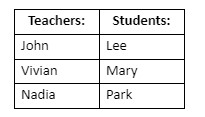
The third step is to start off simple. Don’t show students how to do everything in the LMS all at once. Just start with one or two tasks, like how to make a quiz using various question types and then post a link to it. For example, we created an assignment on a discussion board in our real LMS course with directions and a live or video demonstration of how to make a quiz for an article we have just read. We assigned our students to use the several question types Canvas offers in their quizzes (i.e., multiple choice, true/false, fill-in-the-blank, fill in multiple blanks, essay, etc.). We included how it would be graded and whatnot like we usually do. Also contained in the directions were links to the sandbox courses where our students are to create their quizzes. After they created their quizzes in the sandbox courses, we had them post the URL that links to their quiz back on the discussion board in our real class.
As a follow up activity, we assigned our students to take 3 quizzes in the sandbox course they are a student in and then post a reflection on our real class’s discussion board on what they learned by making a quiz and then taking other people’s quizzes.
Now that the pre-service teachers know how to make a quiz in a sandbox and post a link, take them a step further by showing them the other features an LMS has to offer. For example, how to start a discussion page, create a lesson with links to materials, and recycle making quizzes. We even had our students use a video screen capture app like Screencast-O-Matic or Zoom to demonstrate how they would introduce and teach a lesson they make. Then they would upload or put the link to their video at the beginning of their sandbox lesson. Sometimes in a face-to-face class, we would break them into groups and have them teach their lesson live or give their quiz to their peers.
Like any course, remember to organize your sandboxes in a logical way so that it will be easy to find each student’s quizzes and lesson plans and assign grades in your ‘real’ LMS course.
There is so much that pre-service teachers can learn by practicing in a sandbox course and our students seemed to enjoy it very much. This is something that could also be useful with ESL students as well. Instead of them just writing questions on paper, or in a document, why not have them make a quiz in a sandbox for their peers to take? We think it would greatly benefit them also.
Appendix:
Here is an example of what a sandbox assignment, using a discussion page, might look like in our ‘real’ Canvas course:
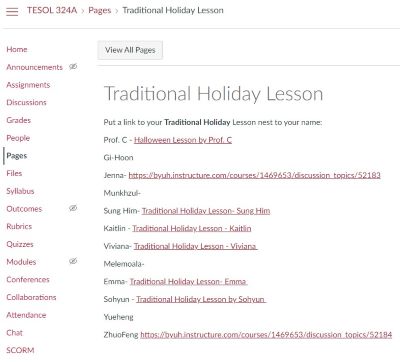
We bold key action words and phrases so the multiple parts to the assignment can more easily be seen.
Here is another way we might organize an assignment page in a sandbox. After a title and directions, we include a list of ‘teachers.’ This way they can edit the page and put their lesson or quiz links after their name. When we see the link, then we know they have completed the assignment. Furthermore, students visiting the sandbox will be able to easily find a lesson to review or a quiz to take:

Perry Christensen and Brent Green work in the Department of English Language Teaching and Learning at Brigham Young University – Hawaii. They enjoy teaching and helping students leverage technology to their learning advantage. |