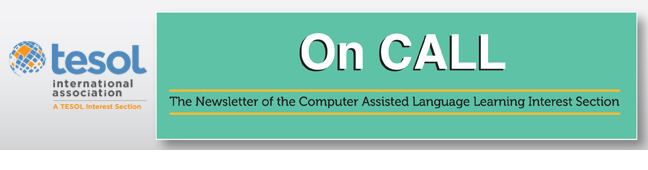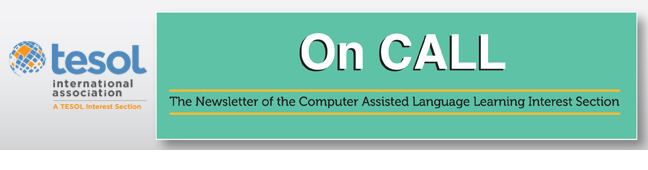|
Teachers love using videos in the classroom. They are engaging,
multisensory, and can provide authentic language. The question, of
course, is what do you have students do while they're watching the
videos? Well, one tool I've come across recently is videonot.es.
Videonot.es is a web application that allows users to take
notes of online videos (YouTube, Khan Academy, Coursera, Udacity) and then store and
share their notes using either Evernote or Google Drive. Why
would you want to use this site?
- Ease of collection: Instead of carrying paper copies, you
just have students "share" their work with you (more on that
later).
-
Tracking the process: If you are having students write essays
on videos, it is a lot harder for them to plagiarize if you are
tracking their work from the very beginning.
-
Collaboration: Students can share their notes and ideas with each other nearly instantly.
-
Safe keeping: Students "misplace" their paper notes all the
time. Unless students consciously deletes the files from their Google
Drive account, their video notes aren't going anywhere.
-
English for academic purposes: If you are teaching TOEFL iBT
or IELTS preparation or EAP on a foundation program, this lends itself
to that.
So how do you use Videonot.es? (click to enlarge all images)
1. Go to the videonot.es website and press "Connect with Google Drive."
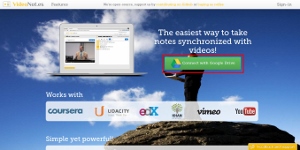
2. Paste the video clip's URL into the box and press "Load video."
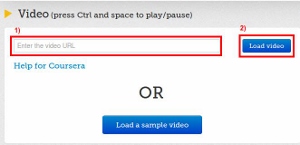
3. Give the file a title by clicking on the area above the icons.
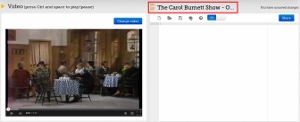
Now for the fun part. To watch the video and take notes, press
play, click on the white space on the right hand side of the page, and
start typing. What you type will be saved automatically and synced to
you Drive account!
Here is a sample activity I got from Prof. Ahmet Okal.
(Çok teşekkür ederim hocam!)
Students watch a sketch from The Carol
Burnett Show in which the entire conversation between
a man and a woman in a tea shop consists of one-word answers. Instead
of writing what the characters say, students write
what they mean. For an example of this activity,
please click here. The clip of the show can be found here.
But how do you check to see if students have done the activity? By collecting their work electronically.
1. Click on share.
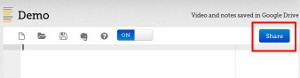
2. You have three options:
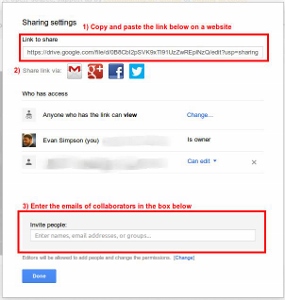
3. But what if you get an error message like the following:
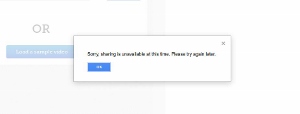
It is at this point that students will normally panic. Resist
the urge to join them. Instead, have them go to their Google Drive
account.
How to share from Google Drive:
1. Go to your Gmail account and click on the box-looking thing in the upper right corner.
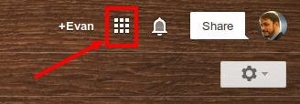
2. Click “Drive.”

3. Have students find the file in their Google Drive account.
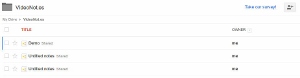
4. Check the box.
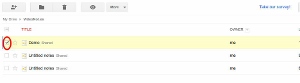
5. Click on the “person plus” button.
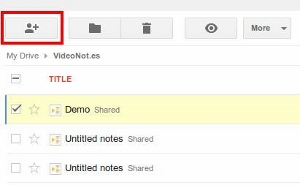
6. Now they have the same options as described before.
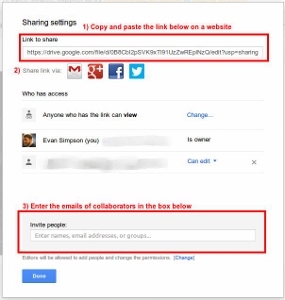
Finally, although there have been some issues in my classes
(e.g., students forgetting to "share" files on time, not remembering to
name them), the overall response has been positive. However, no matter
what you do, there will be some bugs when you adopt a new procedure or a
new technology. Therefore, be sure to check out the Videonot.es YouTube
channel as well as the several other how-to
videos on YouTube which can answer pretty much any question
you have. For example, say you want to use Tedxesl but you cannot find the
video on YouTube. What do you do? Follow the instructions in this video
to find out.
A version of this article was previously published on Evan
Simpson’s blog Teaching
Learning, Learning Teaching.
Evan Simpson has been teaching EFL since 2003 and currently teaches English Composition for International Students at the University of Arizona where he will receive his MA in ESL this May. You can follow him on Twitter at @pevansimpson where he tweets about TEFL, edtech and teaching critical thinking.
|