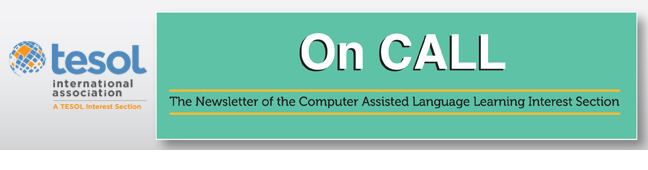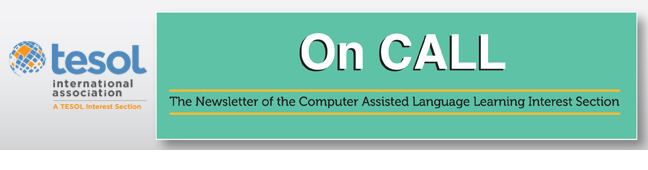|
I've never been a person to stick to a brand. I've always
enjoyed the freedom of choosing a tool or app when it does what I expect
it to in a user- and learner-friendly way. That’s how I started
exploring Google, a world in itself.
Most of the apps I use are common ones: Chrome, Gmail, Search,
Drive, YouTube, Google+, and Hangouts. Each represents something
different to me, but all have one very relevant feature in common. They
simplify my daily tasks, above all at the communicative and
collaborative levels.
Google Chrome: A Window to the World
Google Chrome is an extremely powerful and versatile tool. And
very reliable, fast, and user-friendly. It allows you to have multiple
tabs open in the same window and keep your tabs better organized by
using the "pin" tabs feature when things start to get out of hand.
Pinned tabs reduce the tab size and send each one to the left end of
your browser window. And they will always be there when you open or
restart your browser. How do you do it? Simple. Right-click the tab you
want to pin and select "Pin tab." To unpin the tab, right-click and
select "Unpin tab."
Gmail: A Communications Center
Gmail keeps me in touch with anyone and everyone. Whenever and wherever I want.
GMail can be used for one-on-one or one-to-many communication.
Creating groups is a time-saving feature. Creating folders (“labels” in
GMail lingo) helps keep messages organized. You can also create filters
to have messages skip the inbox and go directly to the corresponding
folder/label. There are several other features that you can
explore.
GMail is useful for professional development to submit queries
and doubts to peers, and to give and get timely help. At the academic
level, it can be used to send out announcements and reminders, for
students to submit homework and projects, and for the teacher to give
timely help.
Google Maps: A Location Tool
In a professional development online or face-to-face workshop,
it's interesting to create a Google Map (GMap) for participants to
insert their placemark to show where in the world they are or are from.
This shows attendees what can be done in real time with students and
trainees. Here's the map
with the places of origin of the attendees in my Google Portugal Summit
presentation. Your students can do something similar whenever they do a
joint project with another class in their country or abroad.
When my students and I were awarded the international EU
Schoolnet "e-Learning Award 2007," I created a GMap with placemarks for all
peers who sent us greetings. Why? It was a very special moment for my
students and me.
I also used GMaps for a school activity with my sixth-grade
students (2nd year EFLers). At the end of the 2-year cycle with me, I
planned their first-ever audio chat, in English, with teachers who had
interacted with them for 2 years through the Comments feature in our
curricular and extracurricular blogs. Students came up with the
questions they would ask the teachers if they could "hypothetically" (I
told them) talk to the teachers. When the time came, the surprise was
complete. They reacted with great enthusiasm and several volunteered
spontaneously to ask a couple of questions each. There were 12 questions
in all. I recorded the interview. Their final task was to write a
summary of what the teacher had said and write it in a placemark window
inside a GMap that I had created in advance (to save class time). The
results can be seen in this map.
Google Drive: A Collaboration Center
Google Drive allows you to create different types of documents:
text documents, spreadsheets, slide presentations, forms, drawings, and
maps. And you can add apps (add-ons) to these documents.
Drive allows 50 people to collaborate simultaneously, locally
or globally, and to leave text and audio comments. For audio, you need
Kaizena, an extremely powerful add-on for language learning, because
students can get and give feedback both in text and audio.
While students work in a document, they can search, research,
and quote from an online source and have it automatically cited. EasyBib
is the add-on for this. When working in a joint project, they can
collaboratively brainstorm ideas, plan, create, and produce their end
product using different media: text, images, audio, video, and so on.
Finally, they can share it with colleagues and the world—an authentic
audience! If they want to go a step further, they can present it via a
Google Hangout.
Drive also allows you to share documents. You can give
privileges for others to edit, comment, or view documents. By default,
files are organized into "My drive" (files that you create) and "Shared
with me" (recently renamed “Incoming”: files that others create and
share with you). But Drive also allows you to organize files in folders,
and to work across devices and offline.
Last but not least, when giving a presentation about Drive,
it's possible to "demo" everything in real time, from the creation to
the sharing process.
Google Forms: Get Results and Feedback
With Google Forms, you can create pop quizzes, polls, surveys,
and questionnaires with different types of questions: multiple choice,
true/false, short answer, open ended. In the case of the first two
types, you can get instant feedback. The answers are submitted with
charts that include the total number of respondents and percentage for
each answer.
Google Search: A Q&A Tool
This tool has three types of possibilities: text, audio, and
image. Text is the most common one, and, I believe, the one that gave
way to the "Google it" expression. You can search a word, expression, or
question; get a definition of a word or expression; and search for
conversions, sums, the weather...
If you click the microphone icon in the search field, you can use your voice to search.
You can also search for images related to a certain word,
expression, or topic, or search using an image, called reverse image
search. And you can search by URL to get similar images.
Google+: A Social and Professional Network
You can create your Profile and post to it with images, links,
and videos. You can make your posts public or send them to specific
Circles (groups of people); create Circles of friends and peers, and
join personal or professional Communities; mention people by using
"+name" (without the quotes) and they will be notified; click "+1," the
equivalent to "Like" on Facebook; and share posts. Here's my Google+
profile.
Google+ is being used more and more by groups as their main
communications center for professional development workshops.
YouTube: For Videos
YouTube is a huge repository of videos of all types,
categories, and topics that cater to all tastes, interests, and needs.
If you want something more specific to education and the classroom,
there is TeacherTube, SchoolTube, and YouTube for Education, all with
appropriate and safe content for the classroom.
If you want your own creations and resources in one place, you
can create a YouTube Channel and organize your own Playlists. You're
welcome to visit my YouTube
Channel.
When watching videos in class, two tips are very useful. One is
to use a decluttering program that allows you to show videos without
distractions such as ads, comments, or lists of other videos. It's
called ViewPure. Just
enter the video URL in their site and click the "Purify" button.
Bingo!
The second tip applies to longer videos that you want to start
only at a certain point. Instead of cropping the video, you can just
create a timestamp at the end of the URL that includes "#t=00m00s"
(without the quotes). Here's an
example of mine.
Google Hangout: A Virtual Meeting Place
Google Hangout is a social and professional get-together tool.
It can be accessed through GMail, Google+, and mobile apps for
smartphones. It allows for a video call with a maximum of 10 people, and
you can run a simultaneous text chat, share your desktop, and even
invite people to join the hangout while it's running, if there are
vacancies.
Hangouts on Air are live sessions that are broadcast to the
world, thus, public by default. However, you can make them "unlisted" so
that only people with the link can find, join, and watch them. They're
saved to the YouTube account of the person who starts the
hangout.
Here’s a very helpful step-by-step tutorial
about both types of hangouts. A tip I just learned has to do with the
bandwidth setting slider. At the top center of your hangout window, to
the right of the webcam icon, there's an icon with horizontal lines.
Hover over it to adjust your bandwidth if you're having connection
problems. You may also have to disconnect video and use only audio.
Other attendees may need to do the same to help the person with a
low-bandwidth connection.
As is true of most tools, Hangouts are fun to explore with a
group of friends or peers to analyze all their potential. They should be
used in class to make learning as authentic as possible. However, as
with any other tool, the teacher should only use it when he or she feels
comfortable with it. If need be, accept the help of students. It
doesn't take away authority from you. On the contrary, it empowers
students in a way that helps strengthen the teacher-student
relationship.
Google apps allow us to accomplish a lot. How we use them is
up to each of us. Imagination is the limit! Whether at the personal,
classroom, or professional level, Google is bound to have a solution for
you!
*Note: This article is based on this presentation by the
author.
Teresa Almeida d’Eça is a retired EFL teacher,
certified teacher trainer in edtech, award-winning teacher, and author.
She’s been an edtech fan and advocate since 1996, having involved her
students in blended learning. Her latest self-published work is Pronunciation
Made Easy for Portuguese-Speaking Learners of
English. |