Digital Tools for Online Assessment in ELT
by Rana Khan, Eun-Young Julia Kim, and Kelly McClendon
 Teaching online brings with it many benefits—increased flexibility, ability to connect regardless of geographic location, and convenience, for example. But, as many teachers are learning, it also comes with a number of challenges, such as motivating passive students, technology issues, and encouraging collaboration and connection. Assessment, a critical and complex part of any language course, can be difficult when teaching online, as well. Following, learn about how three different educators utilize three separate digital tools for online assessment.
Teaching online brings with it many benefits—increased flexibility, ability to connect regardless of geographic location, and convenience, for example. But, as many teachers are learning, it also comes with a number of challenges, such as motivating passive students, technology issues, and encouraging collaboration and connection. Assessment, a critical and complex part of any language course, can be difficult when teaching online, as well. Following, learn about how three different educators utilize three separate digital tools for online assessment.
Socrative: A
Unique Digital Formative Assessment Tool
Rana Khan
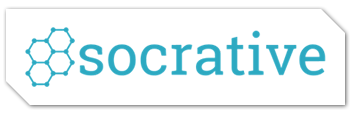 Socrative is
a formative assessment tool that uses technology in an interactive and engaging
manner while allowing teachers to monitor student progress, a prerequisite for
effective learning. It’s designed for real-time use in classes and is mobile
friendly. Socrative can be used very effectively to teach language skills,
grammar, and vocabulary. It can easily be adapted to teach different levels for
language learners.
Socrative is
a formative assessment tool that uses technology in an interactive and engaging
manner while allowing teachers to monitor student progress, a prerequisite for
effective learning. It’s designed for real-time use in classes and is mobile
friendly. Socrative can be used very effectively to teach language skills,
grammar, and vocabulary. It can easily be adapted to teach different levels for
language learners.
Features and
Tools
Socrative
can be used in the following different formats to assess student learning in
real time in a fun-filled environment.
-
Quiz:
Students engage in fun-filled quizzes on various topics and can get instant
feedback or scheduled feedback later.
-
Space Race: This feature makes quizzing even more fun; students race against each other (individually or in teams), answering questions correctly to move a space shuttle from one side of the screen to the other.
-
Exit Ticket: Students introspect and reflect at the end of the lesson to assess the extent and pace of their learning. There are three inbuilt prompts: How well did you understand today’s material? What did you learn in today’s class? and Please answer the teacher’s question. (The third prompt is meant to be created by the teacher to assess student learning based on teaching content.)
-
Quick Question: Students use Socrative to answer a multiple-choice, true/false, or short-answer question
that the teacher asks orally or writes on the board; this measures student
learning and guides the teacher in further planning.
Easy
Adaptability
Socrative
can be effortlessly adapted for various language learning activities and for
all levels, whether it’s language, skills, or vocabulary. For instance, while
teaching vocabulary before a reading activity, if the instructor wants to know
whether the students have understood the newly learnt vocabulary, they can
check student comprehension using the Quick Question tool: Two to three
short-answer questions can reveal whether students are good to move on or need
more understanding of the words.
An Exit
Ticket helps students reflect on their learning and determine if they need more
work or practice on a topic. Teachers can use this data to monitor student
progress and help them make decisions for student learning. Socrative can be
used similarly for other language functions and skills, like assessing reading
or setting up grammar activities for learning and assessment. The quiz tool can
be easily and quickly set up with multiple choice questions.
Benefits and
Drawbacks
Socrative has more benefits than limitations. Students don’t
have to sign up like with many similar apps, but signing up offers some extra
features, like Quick Question and Space Race. Space Race can energize the
entire class, whether face-to-face or virtual. Socrative also offers better
feedback options through the instant feedback feature or feedback oriented to
students’ or the teacher’s desired pace.
Quick
Question is not inbuilt and has to be written on the board or given orally to
students. However, it is still a very valuable and indispensable tool. Exit
Ticket’s unique functionality is unbeatable, but it has the limitation of two
predetermined questions. Socrative offers resource sharing through links but
doesn’t offer precreated resources, like Kahoot or Quizizz. There are two
versions, Socrative Free and Socrative Pro (US$59.99 for K–12 teachers,
US$99.99 for higher ed). Socrative Free allows 50 learners in one room and
offers most of the mentioned features. For additional classes and learners,
Socrative Pro is a good option.
Nearpod: A
Powerful, Versatile Assessment Tool
Eun-Young Julia Kim
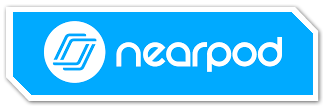 Nearpod is a
powerful, versatile teaching tool suitable for any level of students. One of
its greatest strengths is the ease with which teachers can measure students’
understanding of content right in the moment of learning using different
formats. English language teachers can directly embed formative assessments
into various segments of their lesson while using PowerPoint, Google Slides,
videos, audios, pictures, or web content. Students participate in the
activities by signing in with a class code or by clicking a link supplied by
the teacher.
Nearpod is a
powerful, versatile teaching tool suitable for any level of students. One of
its greatest strengths is the ease with which teachers can measure students’
understanding of content right in the moment of learning using different
formats. English language teachers can directly embed formative assessments
into various segments of their lesson while using PowerPoint, Google Slides,
videos, audios, pictures, or web content. Students participate in the
activities by signing in with a class code or by clicking a link supplied by
the teacher.
Features and
Tools
-
Quick
Launch: Teachers can create assessment questions on the spot, without slides or lessons.
-
Draw-It and Matching Pairs can be helpful assessment tools for beginning English language learners who lack productive skills or have low reading skills. Through these tools, students can creatively and quickly show their understanding of content by drawing as well as writing.
-
Quizzes: The fact that language teachers can assess students’ listening and speaking skills with Nearpod is another huge benefit. Quizzes can include audio or video instructions and can be timed. Teachers can assess students’ spoken English by asking them to respond verbally to an open-ended question, and they can also assess students’ aural comprehension by including oral instructions.
-
Utilizing Video: If using video clips, teachers can add comprehension questions to any place in a video, for which students can type their responses.
-
Immersive Reader allows students to listen to, as well as read, a text or assessment question. Beginning learners of English can also benefit from the built-in translation feature. If students highlight words they are not familiar with, the meanings of words are visually presented with pictures.
-
Standard Tools: Other activities, such as open-ended questions, polls, and fill-in-the blanks activities, can also be used as formative assessment tools for students of any proficiency levels.
-
Summative Assessment: With Nearpod, teachers can turn a summative assessment into a fun
activity by gamifying it through the Time-to-Climb feature. Upon starting the
activity, students choose their avatars and showcase their learning by
responding to each question within a designated amount of time and compete with
other students in different virtual environments, such as a mountain, under
water, or space. As students respond to each question, they move through these
colorful environments, and their scores are determined by accuracy and speed.
Teachers can reinforce students’ learning by converting previously used quizzes
into a Time-to-Climb activity. All of these great features are available for
both live and student-paced lessons, included in a free account, and can be
used via Zoom.
Gathering
Data
Student
responses are immediately available to teachers and anonymized when they are
shared in class, allowing teachers to address specific errors publicly without
embarrassing students.
Postsession reports provide instructors with comprehensive data obtained from each
assessment piece for the entire class as well as for individual students, so
that teachers can provide remediation as necessary. Teachers have access to a
complete record of who has joined the lesson and completed
activities.
Adobe Spark
Page: A Multifaceted Alternative Assessment Tool
Kelly McClendon
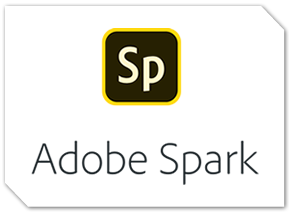 So, you’re
looking for a more modern or creative way for students to demonstrate what they
have learned or their reflections on a certain topic? Adobe Spark Page is a
multifaceted slideshow and website creator that can be adapted to an assessment
tool at different levels for just such tasks. The Spark Video tool facilitates
the creation of videos from presentation slides, while Spark Post provides a
user-friendly way to create infographics for social media and more. In this
article, I refer to the webpage creation feature of Adobe Spark: Spark
Page.
So, you’re
looking for a more modern or creative way for students to demonstrate what they
have learned or their reflections on a certain topic? Adobe Spark Page is a
multifaceted slideshow and website creator that can be adapted to an assessment
tool at different levels for just such tasks. The Spark Video tool facilitates
the creation of videos from presentation slides, while Spark Post provides a
user-friendly way to create infographics for social media and more. In this
article, I refer to the webpage creation feature of Adobe Spark: Spark
Page.
Features and
Tools
-
Templates: Adobe Spark provides templates for webpages, which are useful for language learners who are not sure where to begin.
-
Themes: There are also many themes to choose from that select font and backgrounds that fit the tone or topic a student might be looking for.
-
Photos: Adobe Spark provides access to many high-quality
stock photos. Alternatively, students can easily upload their own
photos.
Ease of
Use
Adobe Spark
is free for educators. (Download Adobe’s “Adobe Spark: A Guide for Schools and
Educators.”) Students and teachers can log in with their school-issued accounts
or other accounts they may already have. Instruct students to create and log
into their account with their school idea and then click on the “Create
Webpage” button. By choosing this option, students can quickly create something
with photos, videos, text, photo captions, and more. Once they are done
creating, they choose “publish and share,” which provides them with a shareable
link.
Adobe also
has a mobile app for Spark that is user friendly, and personal photos can then
be easily uploaded from students’ smartphones.
Adobe Spark
Page as a Reflection Tool
I have used
Spark Page as mode of student reflection and demonstration of learning for
culture class experiences. Inside the intensive English program where I teach,
students are required to do reflections after each class trip to a local area
of interest. Instead of a mundane two-paragraph reflection, I introduced them
to Spark Page and instructed them to be creative.
For the
reflection, I asked them to upload two or more photos they took from their
class trip and write text to show what was in the pictures and what they felt
or experienced at the time. In the end, students were very creative and put
much more thought into the mini-reflection project than they had with other
types of traditional assessments. Their work was more interesting for them to
complete—and for me to read and grade. They also enjoyed presenting or sharing
it with their classmates. When I surveyed students at the end of the course,
they greatly preferred using Adobe Spark to show what they had learned during
the class experiences.
Other ideas
for using Adobe Spark Page:
-
Have
students create newsletters, photo essays, portfolios, or news stories to
demonstrate their learning after a unit or course.
-
Use it as a way for future teachers to demonstrate how they delivered lessons in their practicums and what materials they used.
-
Present it as an alternative slideshow tool for teachers or students.
-
Supplement your CV using Spark Page.
-
Collect students’ Spark pages and share as a virtual poster session, inviting others to see students’ work.
Adaptability
for Proficiency Levels
I have
described instructions for using this in a university or high school situation,
but it would be simple to adapt a project like this for younger students and
for students with lower levels of language proficiency (E.g., here’s a high
school student’s personal narrative from the Adobe website). In my program,
students in lower levels were required to write fewer words and answer less
advanced questions.
I suggest you create an account at
spark.adobe.com and create a Spark page yourself. Happy Sparking!
Rana Khan
holds a masters’ degree in English and business and teaches English and
business at Algonquin College, Kuwait. She is the chair to the Conferences
Professional Council, TESOL International Association.
Eun-Young
Julia Kim is a professor of English and TESOL program coordinator at Andrews
University in Berrien Springs, Michigan.
Kelly
McClendon is currently MIDTESOL vice president and IEP coordinator and lecturer
at Washburn University in Topeka, Kansas. She enjoys embracing new tech tools
to make assessment more meaningful, current, and applicable for her
international and local English language learners.