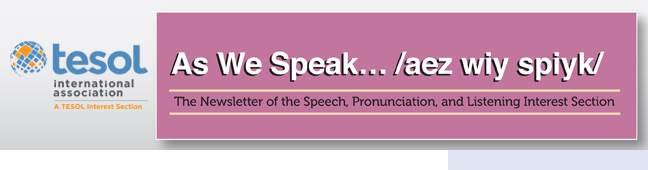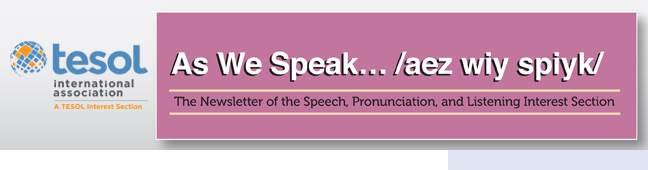|
Adapting Pronunciation Practice Activities for Remote Classrooms
In the past year, more and more language teaching has moved from face-to-face interaction to online learning. Teachers are also finding ways to adapt their favorite pronunciation practice activities to fit this new mode of teaching. Chances are that even when we’re able to return to our physical classrooms, online teaching will continue to be a bigger part of many teachers’ lives than ever before. In both face-to-face and remote pronunciation teaching, our goal is the same: to help our students learn to communicate well using pronunciation that is easy for listeners to understand. I’d like to talk about a few activities that work well in the classroom but can also be easily translated into an online class.
Most of us who teach online with synchronous class meetings use two main types of tools: a videoconferencing system such as Zoom or Google Meet and a learning management system (LMS) such as Canvas, Moodle, Blackboard, or Google Classroom. By using the capabilities of these, plus a few other carefully chosen tools, we can adapt many activities to remote teaching for meaningful pronunciation practice. In the following suggestions, I’ll refer to Zoom and Canvas because those are the tools I’m most familiar with.
Google Tools for Guided Practice
Google offers a range of tools that are free, simple to use, and valuable in creating teaching activities, in particular, Google Slides and Jamboard. Google Slides, like Microsoft PowerPoint, can be used to create a series of slides that are stored online and can be viewed and edited by anyone who receives permission from the creator of the slides. Jamboard is an interactive whiteboard tool that also allows multiple users to share and edit a document. The functions of these two tools are similar, and most activities can be duplicated in either one. However, Jamboard’s controls are much simpler than those of Google Slides and might be less confusing for students. Also, Jamboard documents are not limited to a standard “slide” size and horizontal orientation, as Google Slides are. Some examples of activities using these two tools follow. You can see working examples of the following three activities at this link.
Information gaps are useful for practicing pronunciation in a meaningful way if the words needed to complete the activity include sounds or other pronunciation features that we want to practice. In a classroom, we might give each student in a pair a handout with partial information; by talking together, the partners reconstruct all the information while practicing pronunciation. Similar activities can be made using Google Slides. Here’s one way to do it: Create a table, picture, or list as you normally would for an info gap. Copy the same information onto two slides in the same deck, one labeled “Student A” and one labeled “Student B.” Remove some information from each slide so neither partner has all the information. Add a slide at the beginning of the deck giving instructions. I like to add two boxes to this first slide labeled “Student A” and “Student B,” each with a link to that student’s slide. If you have students use the activity in breakout rooms, duplicate the slide deck so there is a copy for each planned pair. Finally, copy the sharing links to each pair’s slide deck and post them on your LMS or paste them into the chat box on Zoom. Label each copy “Pair 1,” “Pair 2,” and so forth so students will know which links to click for their own breakout room. To ensure that students are able to do the activity, make sure the sharing permissions allow anyone with the link to edit the slides. To play, put students in pairs in breakout rooms. Students in each pair click the link to the slide deck for their group and then click either the “Student A” or “Student B” link. The partners follow the instructions to discover the missing information and type it in on their own slide. In all these activities using Google Slides, students need to keep the slides in “Edit” mode, not “Present” mode, or no one will be able to move objects on the slide.
Google Slides can also be used for sorting activities, such as grouping words with the same syllable patterns or words with the same vowel sound. On a Google Slide, make boxes or labels for each of your categories. Make a series of smaller text boxes, each containing one of the words to be sorted. If you change the background color of the boxes, they’ll be easier to see. For a whole-class activity, put a link to the slide on the LMS or Zoom chat box. Students click on the link, then work together to drag the text boxes to the correct category. For small-group work in breakout rooms, duplicate the slide and give each group a link to its own copy.
Google Slides can also be used to let students build visual models of the syllable and stress patterns of words. On the left side of a slide, draw several large and small shapes to represent stressed and unstressed syllables. It’s helpful to make the stressed syllables a colorful, interesting shape and the unstressed syllables smaller and plainer, to emphasize that stressed syllables are louder, longer, and clearer than unstressed syllables. On the right, add a text box with a word in large letters. By dragging some of the shapes and placing them above the written word, students can make a model of the number of syllables in the word and its stress pattern.
Activities similar to these can be made using Jamboard. You can see an example of a pronunciation review board game made with Jamboard at this link. I used the “set background” option to upload an image of a simple game board, then drew small circles, squares, and other shapes to be used as game tokens. These are moveable and can be dragged around on the board by players. I typed review questions on “sticky notes” on Jamboard and “stacked” them on top of each other to one side of the game board. To play, each student clicks a link to the game. Because Jamboard is an interactive whiteboard, all the students can take turns playing together and see the results of their own and other students’ moves. Students take turns to play. The first student “rolls the dice” to get a number, chooses a question by dragging the top question card away to reveal a new question, and answers the question. If the answer is correct—and with the help of classmates, it usually is—the student moves that number of spaces. There’s a simple homemade number chooser at this link, or you can find other “virtual dice” online. As an alternative, students can roll actual dice on their own or flip a coin to choose a number. Students continue to take turns until someone reaches the “finish” space. This type of board game can also be used for conversation practice, grammar or vocabulary review, or many other topics by changing the question cards.
Tools for Recording Pronunciation Practice
Online teaching also offers many ways for students to record their pronunciation or speaking practice and share their recordings with the teacher and students through the LMS. In choosing a tool to do this, here are some considerations to keep in mind:
- Keep it simple to avoid student confusion. To lessen the learning curve, limit the number of tools you use and try to get the most out of each one.
- Aim for tools that work on both computers and mobile devices and are available for all operating systems.
- Choose free tools whenever possible. Tools that you already have are even better.
Here are some recording tools to consider, in addition to the voice recorders and video recording capabilities included with cell phones, tablets, or computer operating systems:
- Discussion boards on Canvas or another LMS offer simple recording tools. In response to a discussion prompt, students can record video or audio directly onto Canvas. They can also record on a phone or other device and upload the recording to the discussion board.
- Flipgrid (https://flipgrid.com) is a free website that offers a simple way for students to record videos in response to a topic, optionally adding frames, emojis, or photos. Students can see each other’s videos and leave recorded or written responses.
- Thinglink (https://www.thinglink.com/), which offers both free and paid versions, lets users upload an image, video, or 360° image, insert interactive “tags” at chosen spots, and attach spoken or written comments, photos, or videos to those spots on the image. When users click on the tags, they hear or read the comments.
- Narration can be recorded on PowerPoint or Keynote slides, and these can be exported as videos. This is a good way for students to create their own illustrated and narrated stories. Google Slides doesn’t allow recording directly on slides, but you can record on another device and upload the recording to a slide.
- Vocaroo (https://vocaroo.com/) is a very basic, free tool for recording sound, though it doesn’t offer a way to collect students’ recordings. Its features are limited, but it’s virtually foolproof.
Conclusion
Practicing pronunciation online can present challenges, and it requires different ways of looking at the kinds of activities we might normally use in a classroom. Still, with a little ingenuity, many of our favorite activities can be translated to remote teaching. We might even discover that we want to continue using some of these tools in our future face-to-face classrooms!
Marla Yoshida, MA in linguistics, is an ESL and TEFL instructor at the University of California, Irvine Division of Continuing Education. She has taught ESL for over 30 years in the United States and Japan and has done teacher training in the United States, Japan, and Korea. She is the author of Beyond Repeat After Me: Teaching Pronunciation to English Learners from TESOL Press. |